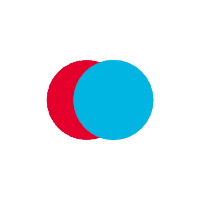Step 1: Create an account
-
When your institution issues a certificate and/or transcript to you for the first time, you will receive an email with instructions and a link to create your password.
-
Simply follow the instructions to complete the set up. Once your account has been created, you may log in and to view your certificate at any time.
Step 2: Access your dashboard and certificate
-
All certificates and/or transcripts tied to your account are accessible from the dashboard.
-
You can either export the certificate and/or transcript to .pdf or .opencert format. Do not double click on the opencerts file.
-
You can save the .opencert file on your computer, just like any other softcopy files which you have.
Step 3: Share your certificate
-
From the Documents page, click the Share To button to enable sharing and share the certificate with others. You can choose to obfuscate selected information before sharing your certificate.
-
You can share the file as an attachment via email, download the file, print the file, or share it on social media via a sharing link or QR code. You can also set an expiry for the link before sharing.
-
You can send the .opencert file to individual or organisations, and direct them to the current page to verify the authencity of your academic qualifications digitally.
-
Your certificate and transcript can also be exported as a PDF for sharing. Do note that the PDF file is not tamper-proof and cannot be verified on the verifier page.